Tabs List v1.8



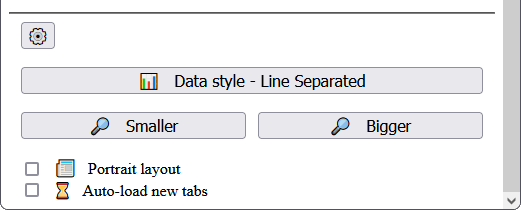



It's pretty simple. It's just a textbox filled with a list of the window's current tab urls. You can copy this list into a document, an email, etc. You can also paste a url list into this textbox to reopen the urls into new tabs.
This add-on is useful for keeping tab collections in textfiles, sending tab collections to other people and computers, using tab collections in software projects, etc.
HOW TO USE:
After the addon is installed, a new icon labeled "Tabs List" is added to your Firefox browser's title bar. It's on the right side, beside any other addons (as seen in the first screenshot). Click on that icon to open the interface for working with this addon.
DATA STYLES - BASIC
To help with the various use cases, you can work with lists using different styles
- Line Separated - Each tab's url is on it's own line: a vertical list of urls.
- HTML links - Tab urls are shown as a list of links in HTML syntax, separated by line breaks. Useful for embedding the list into a webpage.
- JSON array - Urls are shown as strings in a JSON array. Useful for software projects.
- Space Separated - All urls are on the same line with a space character to separate each one. Useful if newlines are not desired.
DATA STYLES - TREE
If tab trees are important, these additional list styles show tab hierarchy.
(Not available in the Android version)
- Line Separated (Tree Indented) - Same as "Line Separated", but the urls are indented to represent the tab hierarchy.
- HTML Links (Tree Indented) - Same as "HTML Links", but the links are indented to represent the tab hierarchy.
- JSON Tree - Tabs are shown as an object hierarchy in JSON format.
ANDROID LIMITATIONS
- Due to a bug in firefox for android (here), inactive tabs (one's that haven't not been recently visited) don't show up in the list. You need to re-visit them to get a full list.
- Firefox for Android doesn't track tab trees. The styles representing tab hierarchy are not available for Android.
REFERENCE
- ACTIONS
- Copy list to clipboard - Copies the text from the data textbox into the clipboard.
- Paste from clipboard to list - Pastes the text from the clipboard into the data textbox.
- Open all tabs in the list - Parses the text from the data textbox as a list of urls, and creates a new tab for each one.
- Show list as links - Parses the text from the data textbox as a list of urls and displays them as clickable links.
- Open as a webpage - Creates a new webpage containing all the displayed links.
- SETTINGS
- Setting - Data style - Click to set how urls are represented in the data textbox. Options span from a simple list to a full JSON data structure.
- Setting - Smaller / Bigger — Click to modify the size of this addon's UI.
- Portrait layout - If checked, the addon's UI is laid out to optimize screens in portrait mode (i.e. more width than height).
- Auto-load new tabs - If checked, new tabs have their content loaded upon creation. If unchecked, new tab content is not loaded until the tab is selected.