tabFx v1.3.2resigned1
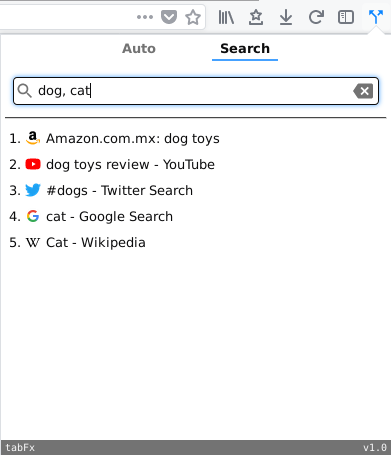
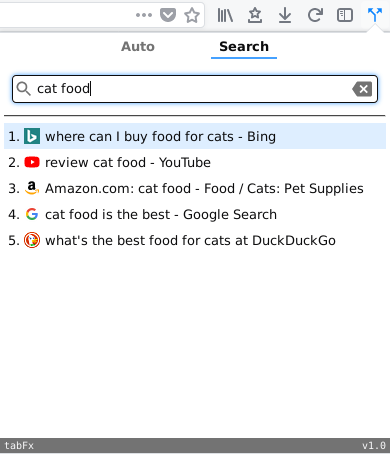
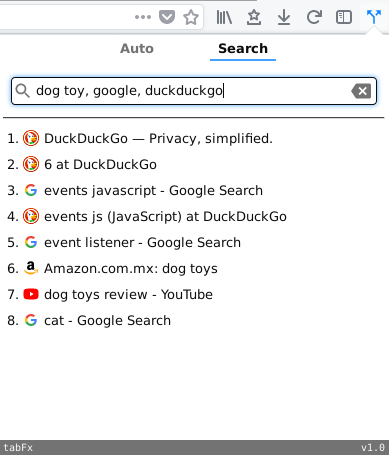
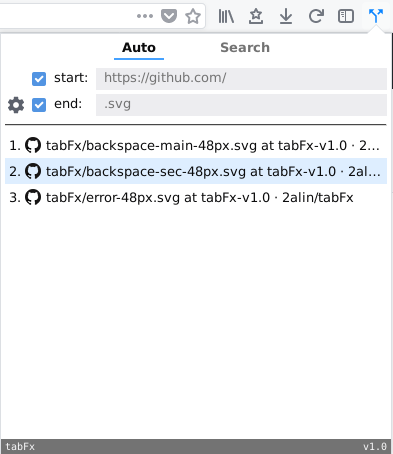
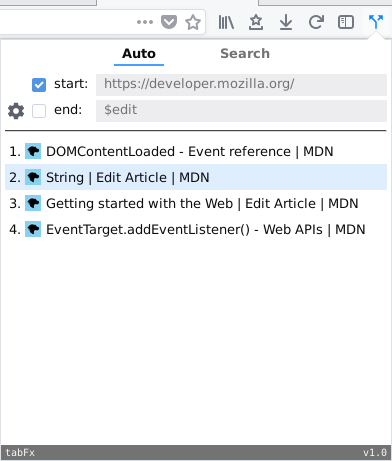
Please be aware that the extension is only made for desktop environments. You can see the extension on action, here: https://youtu.be/o0TLDZKxJIU
tabFx features two modes that will allow you to find the tabs you want when you are handling many of them
Search Mode
It uses the words written in the search box to find tabs with urls or titles containing them. You can also use commas and spaces as logical operators. Comma is considered the OR operator, and space is considered the AND operator.
Examples:
- "dog, cat" will show tabs that matches 'dog' or 'cat'
- "cat food" will show tabs that matches 'cat' and 'food'
- "dog toy, google, duckduckgo" will show tabs that matches ('dog' and 'toy') or 'google' or 'duckduckgo'
check the pictures added in the extension page to see the given examples in action.
Auto Mode
- By default, it will show all tabs similar to the active one, taking into consideration the beginning part of the url (domain, about:, file:, etc.), and for the ending, if the active tab has words like '$edit', '.pdf', '.png', etc, it will take those as consideration as well, otherwise it will ignore the url's end.
- You can keep only one checked ('start' or 'end') to show tabs with same domain independent of the ending, or same file extension independent of the domain.
- Play around with ending settings:
'Separators' are used to auto recognize words that start with those characters and either consider or ignore them in your tabs filter list.
The same goes with 'keyword'. A useful example: If you type search in there, select 'keyword', unselect all separators, also unselect 'start' and 'end', you end up having access to all search tabs whichever active tab you are on!
check the pictures added in the extension page to see the previous examples in action.
Changelog
https://github.com/2alin/tabFx/wiki/Changelog
Tags: search