Session Boss v2.11.7
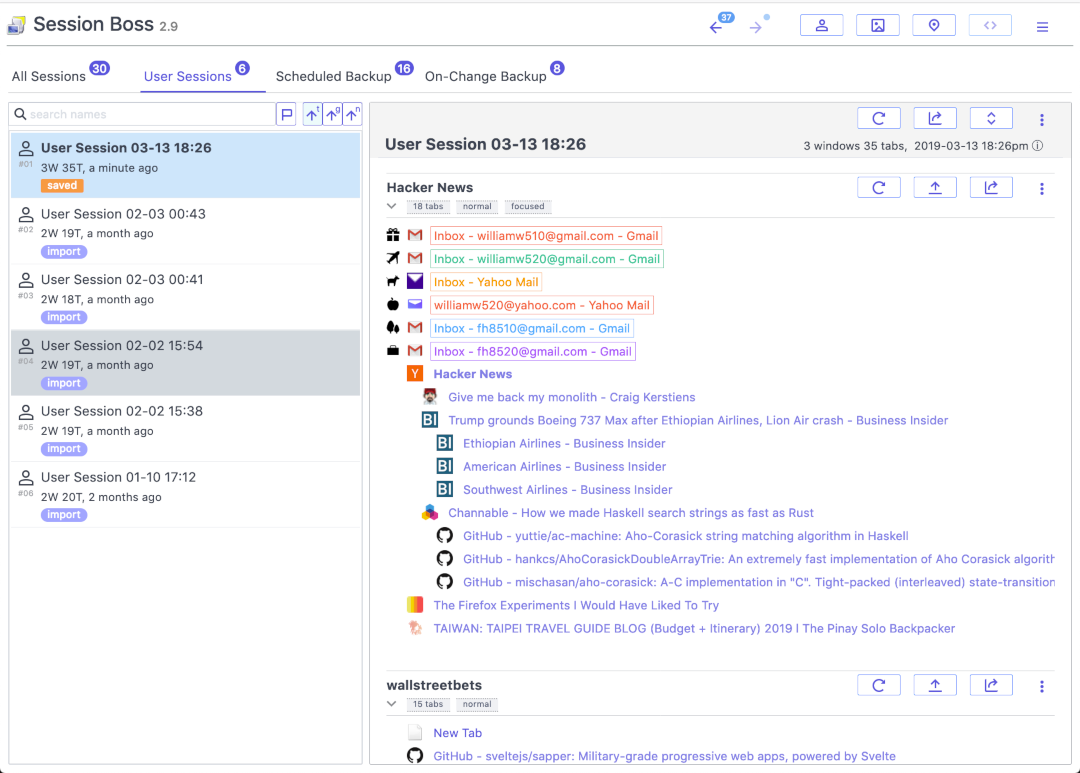
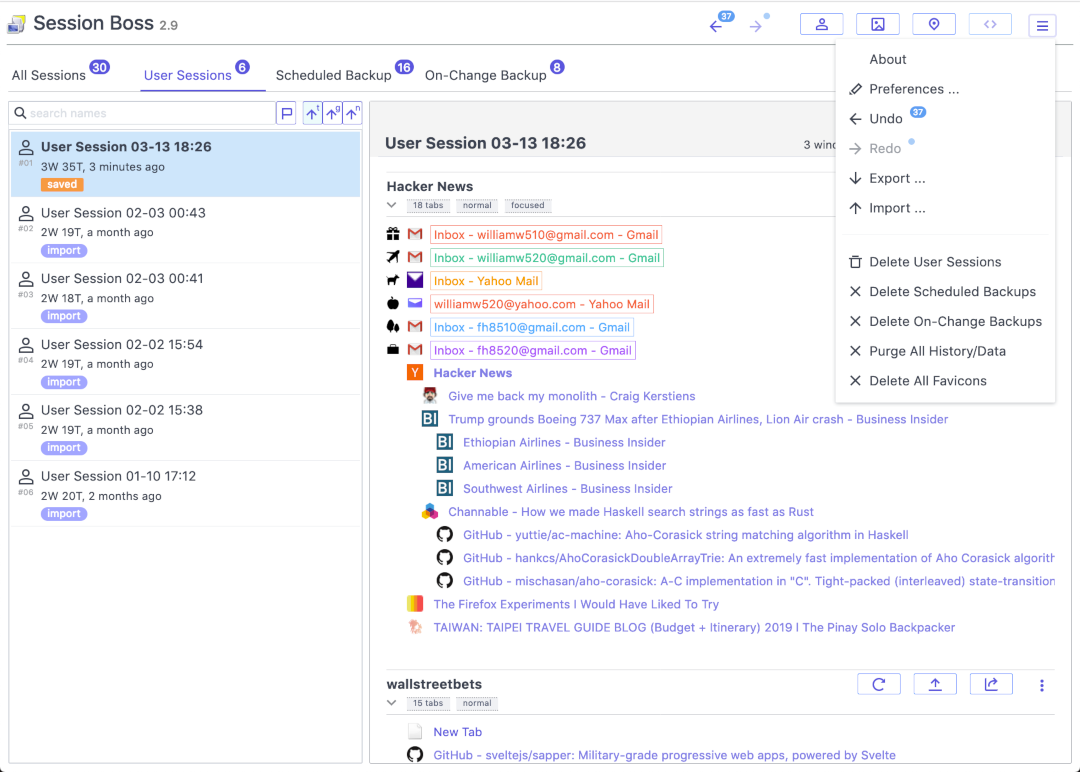
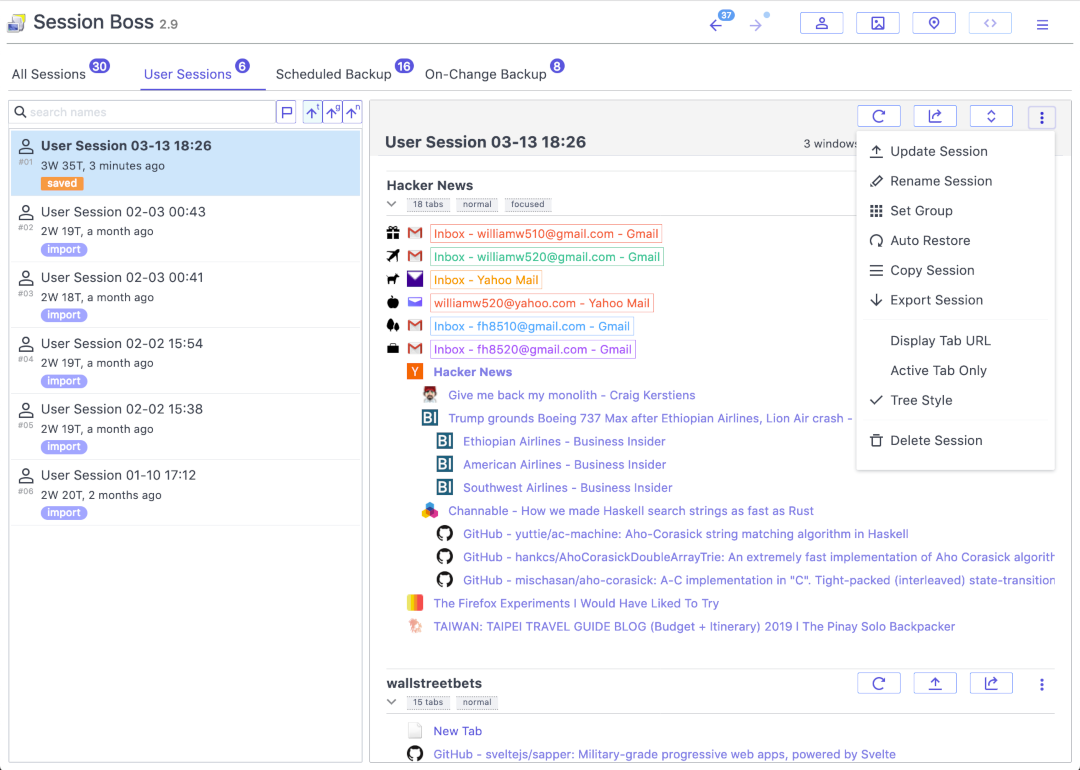
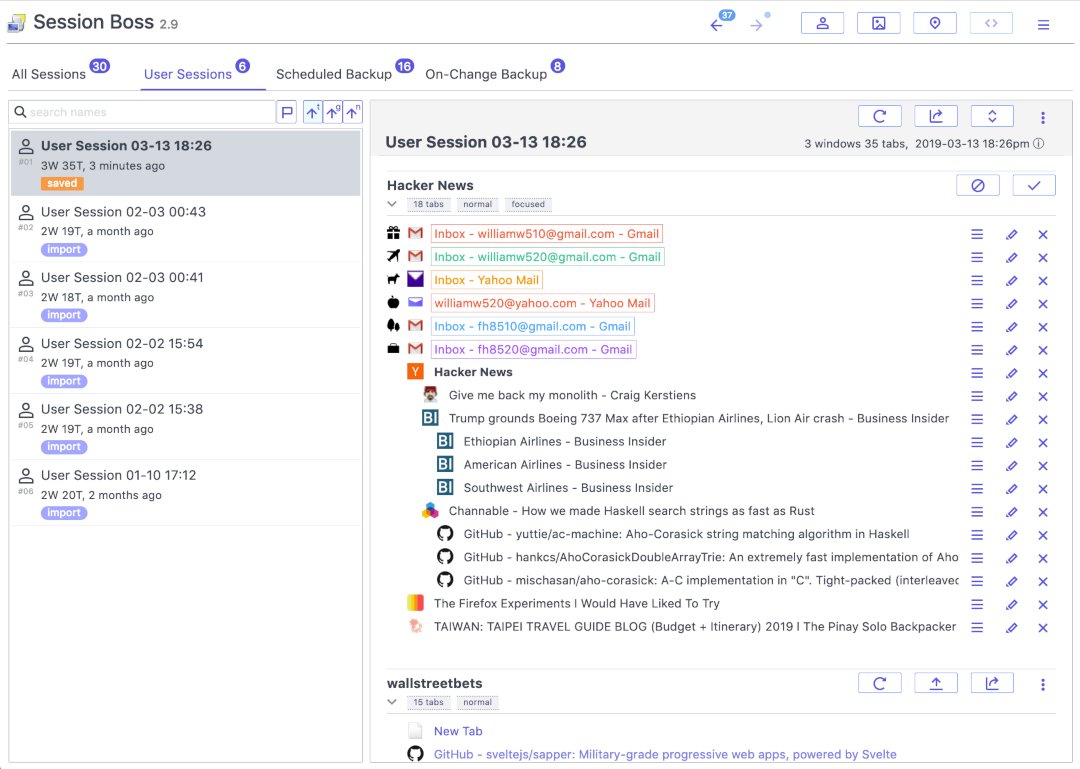
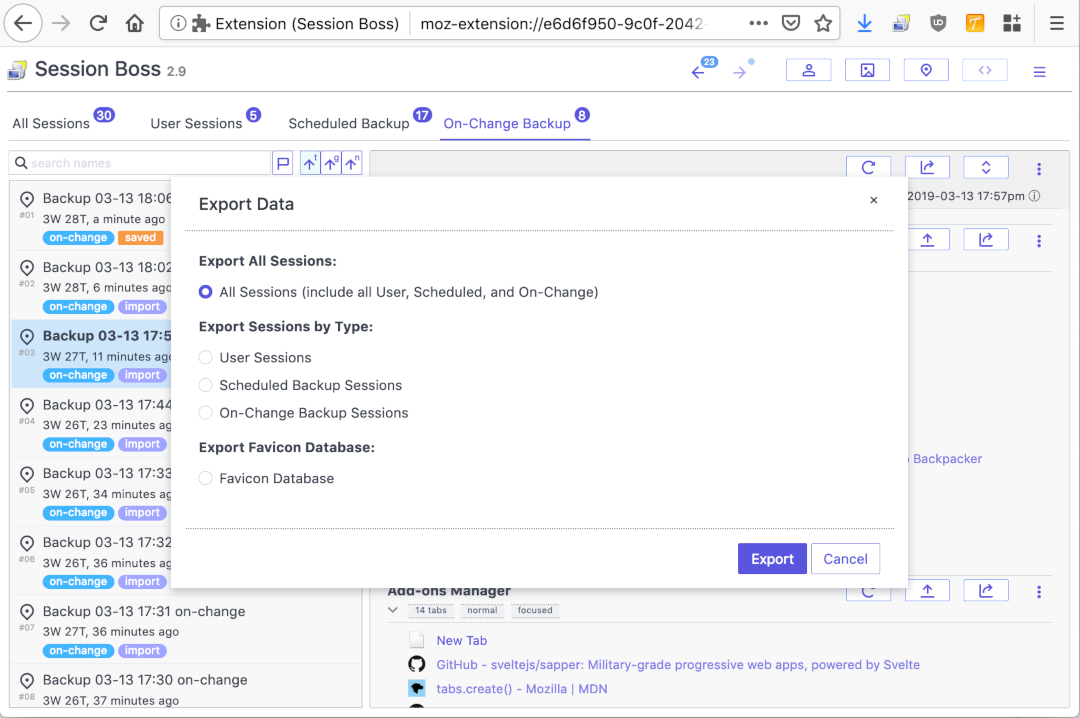
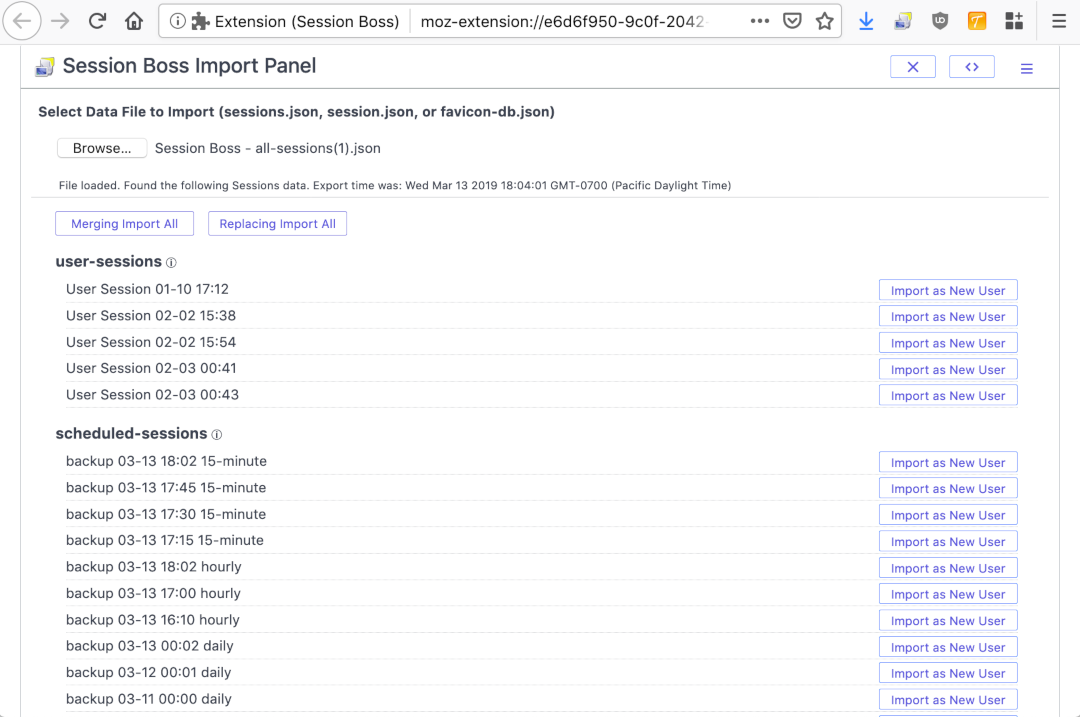
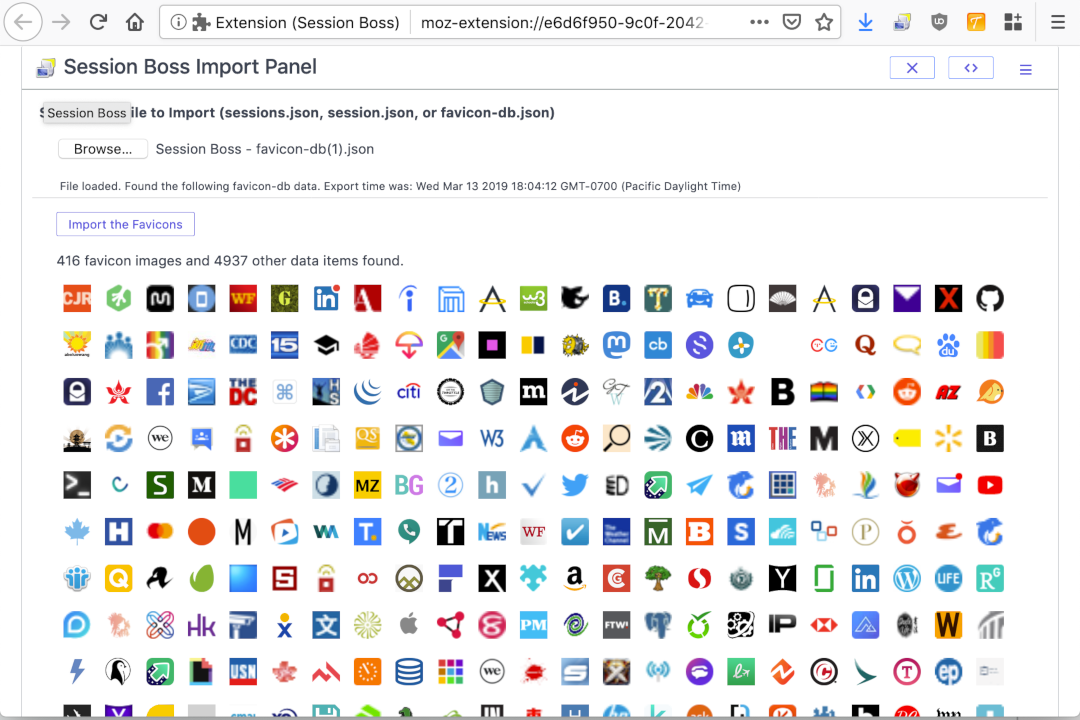
Session Boss let you capture the session of the windows and tabs in the browser and restore the them later on. It automates the saving of the browsing sessions with periodic saving schedule and url change detection. It supports saving of containers and restoring them.
NOTE: Session Boss 2.10 by default turns off the inclusion of private browsing windows when saving a session. This default is better for user privacy by preventing accidental leaking of private browsing tabs in the saved sessions, especially in the automatic Scheduled backups and On-Change backups. The inclusion of private browsing windows function can be enabled again via the Preferences page.
Feature Highlight:
- Save windows and tabs in sessions.
- Restore a session of windows and tabs.
- Restore individual windows.
- Restore individual tabs.
- Save and restore tab containers.
- Tabs are loaded lazily.
- Group sessions into groups.
- Search and filter sessions, windows, and tabs
- Undo and redo changes by user.
- Scheduled backup of the browsing session in fixed intervals automatically.
- On-change backup of the browsing session when the tab url is changed.
- Export and import of sessions
- Show tab creation/dependency hierarchy (support Tree Style)
Privacy Policy
This web extension does not collect any information from the user, nor does it send any data to outside parties or servers.
Permissions Usage Disclosure:
(This extension requires the following permissions to function properly.)
- The "tabs" permission is needed to save and restore the url, title, and other properties of a tab.
- The "storage" permission is required to store and load the session data.
- The "cookies" permission is needed to save and restore the "cookieStoreId" property in a tab. (Note: the "cookies" permission will cause the display of the notice, "It requires permission to: Access your data for all websites," during installation.)
- The "alarms" permission is required to schedule the backup code to run periodically.
- The "contextualIdentities" permission is required to get the container information.
- The "downloads" permission is required to save the export session data to files.
Issues:
- Some special URL (e.g. file://, about:addons, and about:new) cannot be restored due to strict security policy of the browser. For these, the URL will be shown in a warning page and the user can copy and paste it into the address bar to open it manually.
- The navigation history of each tab is not captured when saving a session. It requires further browser API support.
- Important: installing an older version of the extension over a newer version might wipe out your saved session data. Older versions do not understand newer version's data format and will write over the newer data. Newer versions however are backward compatible, understand the older versions' data, and can migrate the older data to newer version correctly.
Information of Interest:
1. Scheduled backup sessions
- The browsing sessions are backed up automatically in a preset interval schedule.
- The preset interval groups are: 15-minute, hourly, daily, weekly, and monthly.
- Each interval group has 3 backup copies, i.e. the 15-minute group has backups at 15 minutes, at 30 minutes, and at 45 minutes ago; and the hourly group would have backups at 1 hour, 2 hours, and 3 hours ago; and so on.
- Backup session in each group older than the 3 interval period is cleaned up automatically.
- An auto backup session can be copied to a user session, which will stay until the user deletes it.
2. On-change backup sessions
- Any change of the tab url by the user will trigger a backup of the browsing session.
- This preserves the browsing session in the event of browser exit or browser crash.
- The saving has a 30 second delay to avoid rapid changes hammering the system.
- There are 8 slots for the on-change backup. Any older backup beyond the 8 slots are cleaned up automatically.
- Clicking on the menu button "Back up the browser session as an on-change session now" triggers an on-change backup. Note that duplicate browsing sessions with nothing changed are ignored, so clicking on the button multiple times in succession would have no effect.
- Upon restoring a session, there's a 1-minute blackout period disabling the on-change backup, to avoid the frequent tab changes during the restoration.
- Note that in previous versions of Session Boss (1.2 and older), the first 15-minute backup interval (from 0 to 15 minute) of the scheduled backup is used to save the on-change backup session. The dual usages of the same time slot has caused problem. Starting from version 1.3, the on-change backup sessions have been separated out into its own list. This will keep the scheduled backup clean and simple.
3. Session export and import
- Export supports exporting all the sessions, the User sessions, the Scheduled backups, and the On-Change backups.
- Export also supports exporting individual session.
- The export data are in the JSON format and can be saved to the .json files.
- Import is done via the Import Panel, which can support all the different kinds of data files.
- Import is a two step process: 1. load the data file (.json) to import, 2. click on an import command to run import.
- Import Panel shows a preview of the loaded data before executing the import. All the sessions can be imported or individual session can be imported.
- Note: the "Replacing Import All" command will delete all existing sessions first before import the sessions from the data file. The deletion on Scheduled backup and On-Change backup cannot be undone.
- Note: The favicon image data have been taken out of the session data since they are duplicate on many tabs and greatly inflate the size of the session data. Favicons are exported and import separately. Import Panel can be used to import the favicon data file.
4. Browser extension storage and offline backup
- Note: version 2.9 and up supports export and import of session data within the extension. Session data export serves the same purpose as offline backup.
<br> - Post version 65 Firefox has changed the mechanism in saving the extension data, and it no longer uses the storage.js file to save the extension data nor to load the extension data. The old storage.js file cannot be used. Please use the above Export and Import commands to backup and restore session data.
5. About cookies
Cookies are tied to a site, rather than to a tab, where multiple tabs can go to the same site. Persistent cookies are saved and managed by the browser. Session cookies are cleared by the browser at exit and should not be saved, to ensure security and privacy. As such, Session Boss does not save the cookie information in general. The only piece of cookie related data saved is the cookieStoreId field of a tab, which serves as the Container Id in Firefox. To restore the tab to its proper container, the cookieStoreId field is needed.