Save screenshot and image v0.7.0
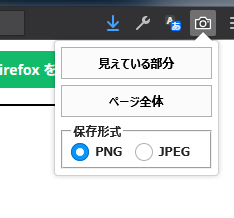
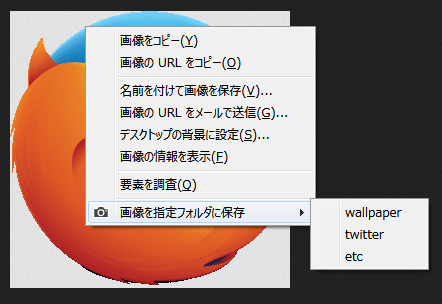

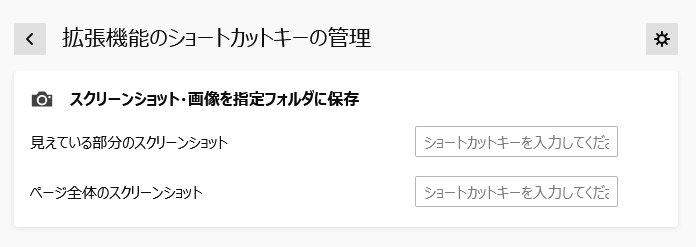
- Take a screenshot from the toolbar button and save it .
- Save the image in a preset folder from the context menu.
- Open the save folder when you click on the notification window when saving.
WebExtensions restrictions can not be saved directly except under the default download folder.
Please use a symbolic link or junction if you want to save to a location other than the download folder.
Reference: https://rndomhack.com/2017/08/31/px-downloader-save/
In the page where content script can not be inserted, the screen shot is taken only for the visible part.