RapidTabOpener v1.4.6resigned1
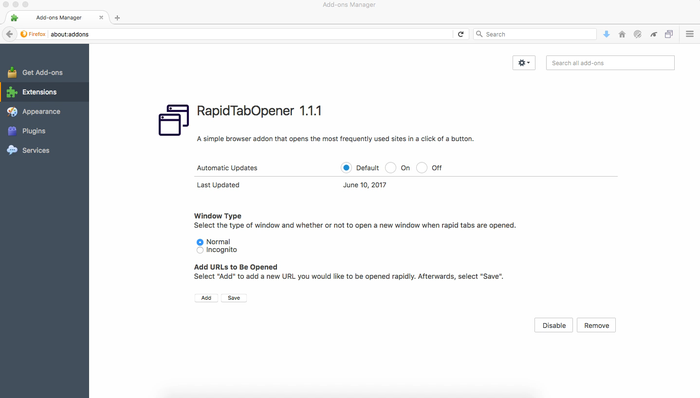
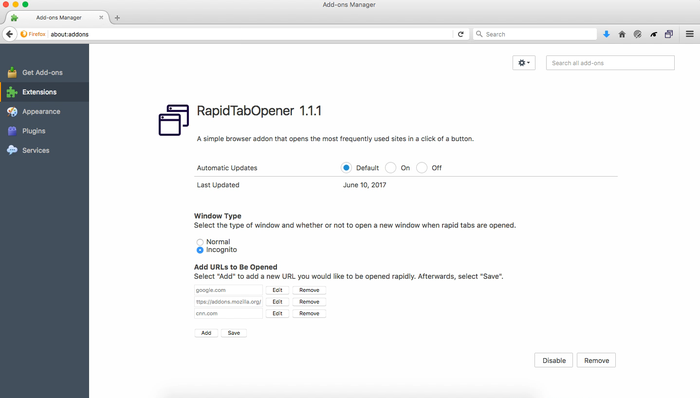
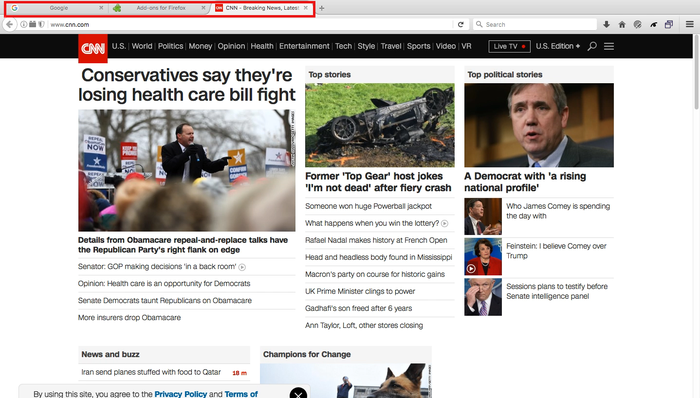
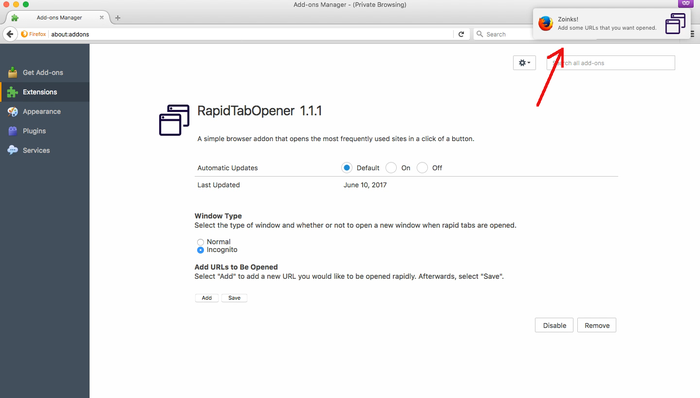
OVERVIEW
Ever find yourself needing to open all of the same tabs everyday and wish you could just press a button to do the same thing? With RapidTabOpener, now you can!
Add/edit/remove websites in the Options page, then with a push of the toolbar button, all of the sites listed will be opened as new tabs.
Features Include:
- select the window type you want your tabs opened in (normal or incognito)
- easily add, edit, remove, and save URLs
- preferences saved locally so no need to repeatedly update Options page
GETTING STARTED
Follow the below steps to get started using RapidTabOpener.
- Download and install RapidTabOpener.
- Once installed, click on the RapidTabOpener button located in the toolbar menu. You'll be taken to the Options page.
- Select the window type you want your tabs opened in (normal or incognito).
- Add any number of websites that you want opened by clicking the "Add" button.
- Once finished, make sure to click "Save" and you're all set.