oneClipper oneNote web clipper v0.0.26

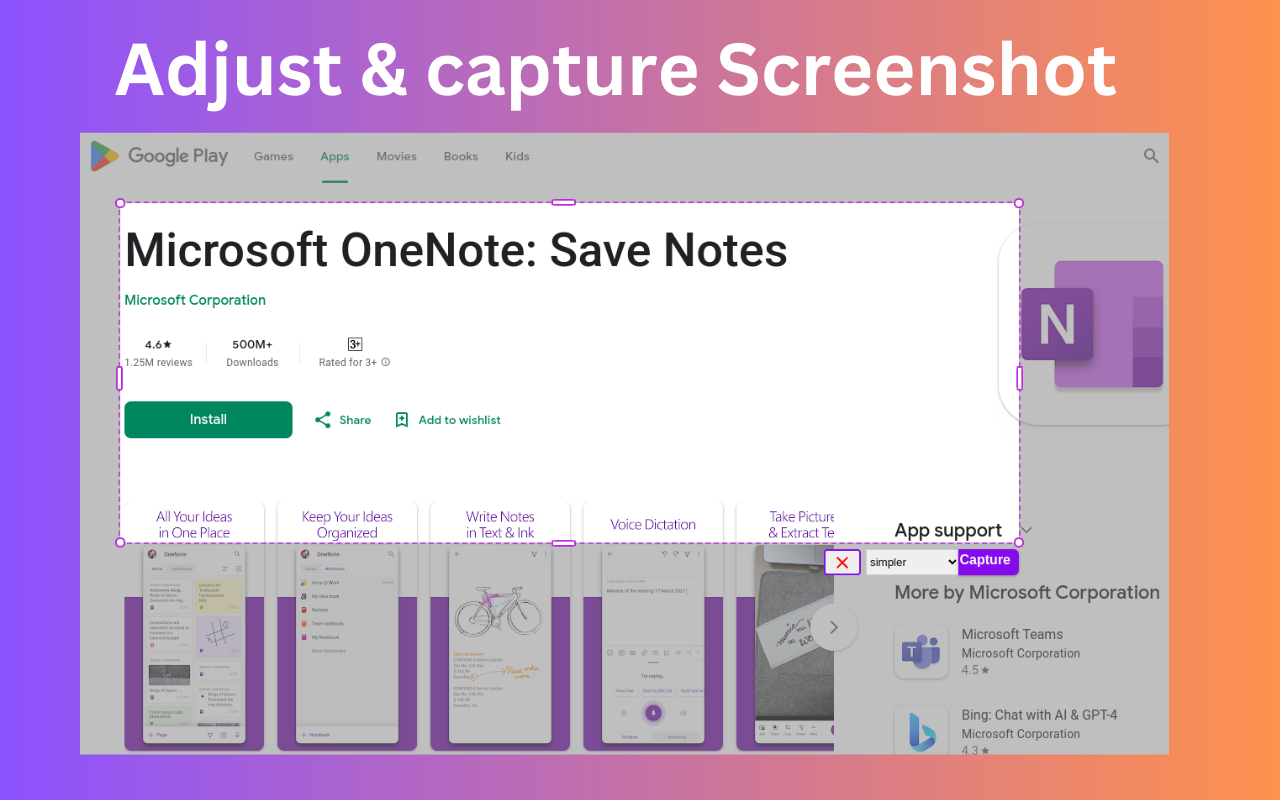
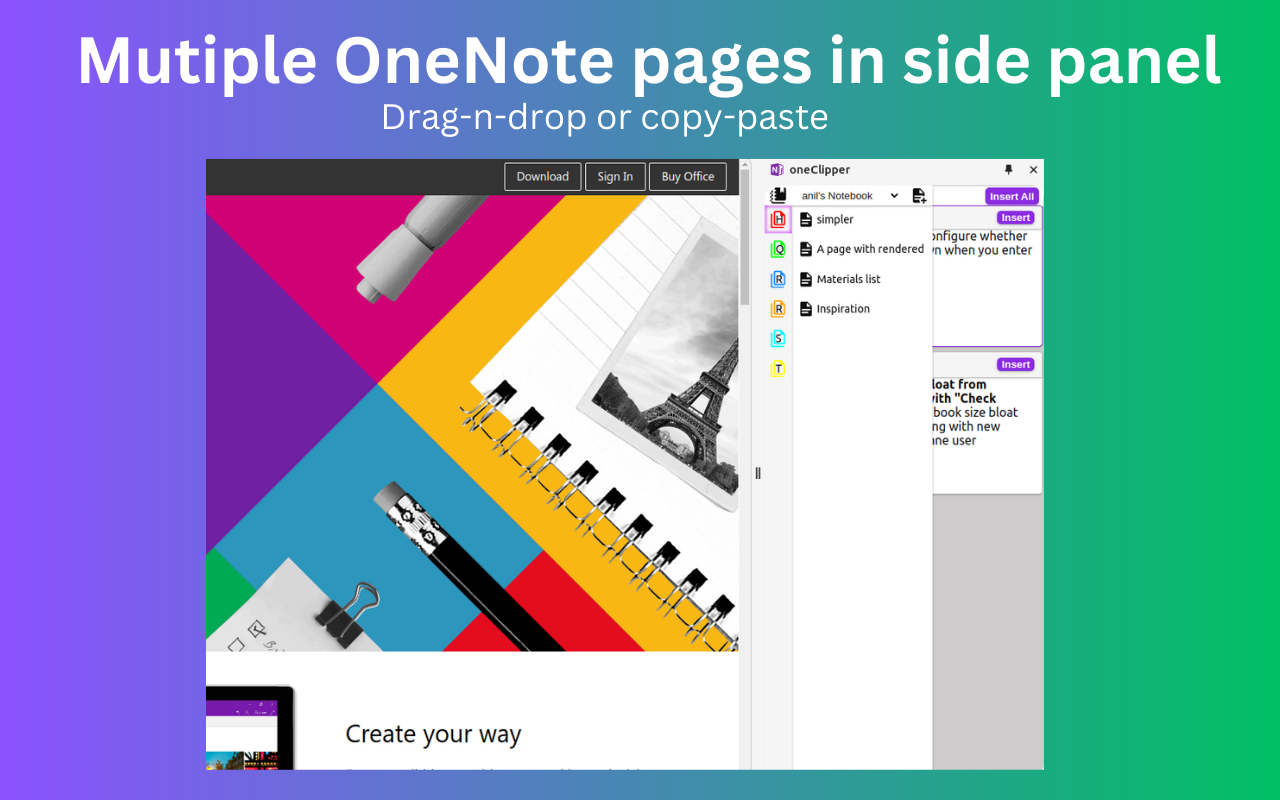
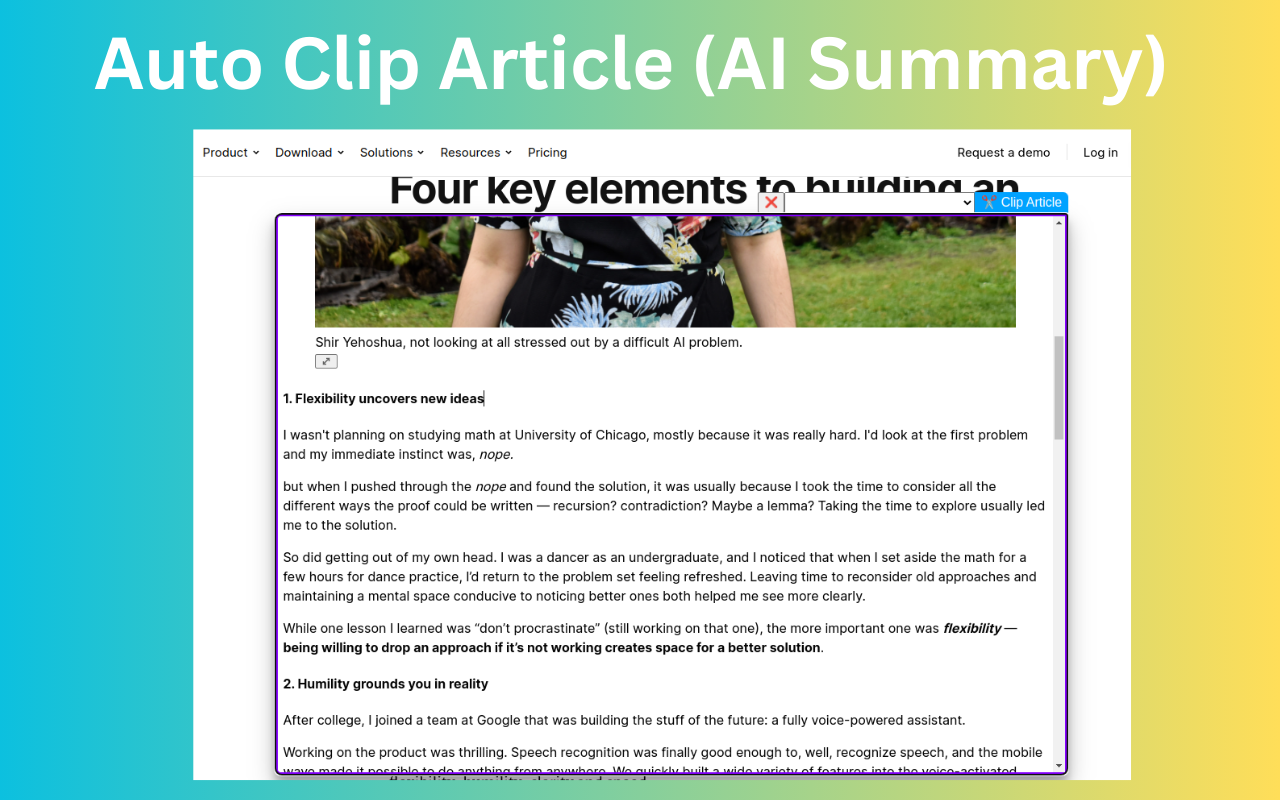
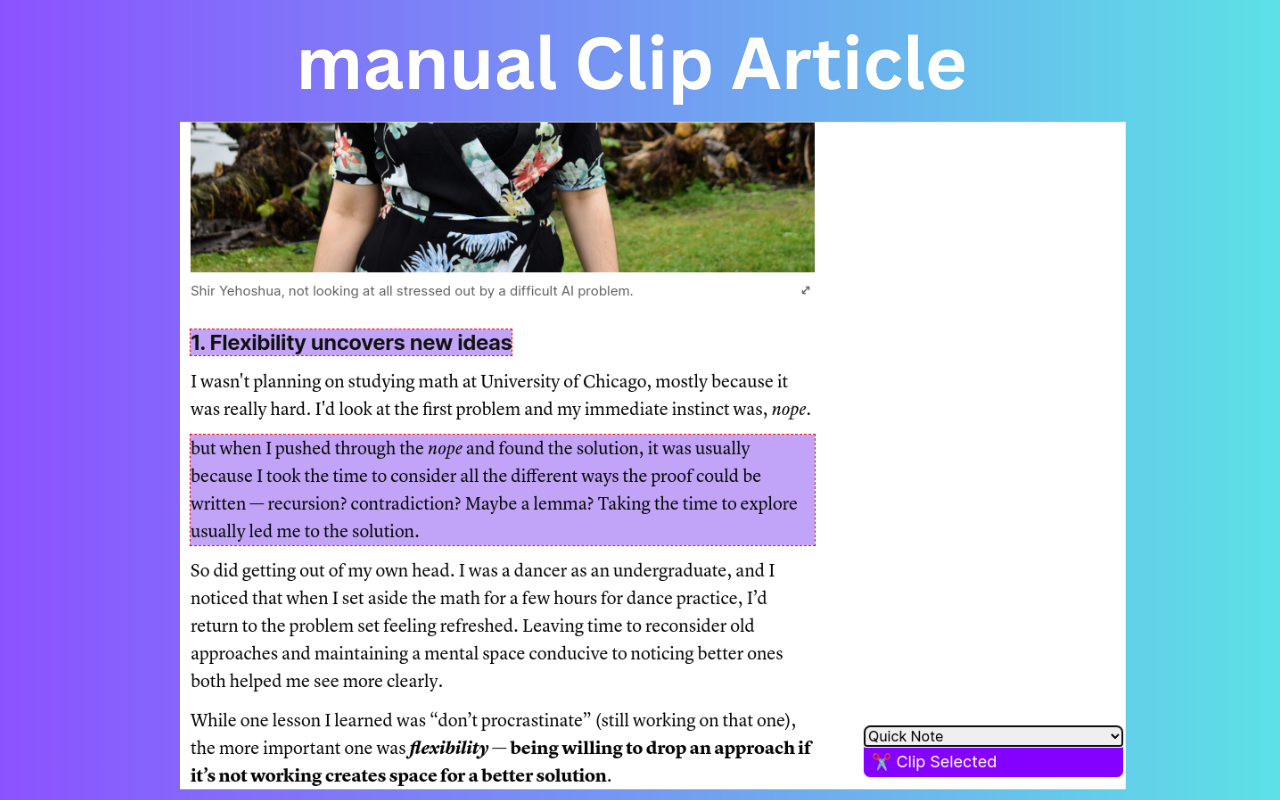
OneClipper - Smart OneNote Web Clipper with AI
The most advanced OneNote web clipper extension - now with AI-powered insights and template-based clipping!
Transform your web browsing into organized knowledge with OneClipper, the superior alternative to Microsoft's official OneNote Web Clipper. Featuring AI-powered summaries, smart templates, and advanced clipping capabilities that make research and note-taking effortless.
🚀 Why Choose OneClipper?
✅ No Permissions Hassle - Unlike other clippers, OneClipper doesn't ask for "read and change all your data on all websites" permission. Your privacy matters.
✅ Multiple OneNote Accounts - Switch seamlessly between personal, work, and school OneNote accounts without signing out.
✅ AI-Powered Intelligence - Get automatic summaries, key highlights, and mind maps for every webpage you clip.
✅ Template-Based Clipping - Structured, consistent notes with metadata, tags, and AI insights automatically organized.
✅ Lightning Fast - Only 60KB, no ads, no tracking, completely open source.
🎯 Key Features That Set Us Apart
🧠 AI-Enhanced Clipping
- Smart Summaries: AI automatically creates concise summaries of web articles
- Key Highlights: Extracts the most important quotes and insights
- Mind Maps: Generates visual content maps for complex articles
- Auto-Tags: AI suggests relevant tags and categories for better organization
📋 Template-Based Organization
- Consistent Structure: Every clip follows your custom template
- Rich Metadata: Automatically captures source URL, author, publish date, and more
- Frontmatter Support: Perfect for researchers and knowledge workers
- Custom Formatting: Tailor the output format to match your workflow
📸 Advanced Screenshot Capabilities
- Flexible Capture: Take full page screenshots or select specific regions
- Instant Save: Screenshots automatically save to your chosen OneNote page
- High Quality: Supports modern image formats (WebP, AVIF, HEIC, TIFF)
✂️ Smart Text Selection
- Multi-Select Mode: Click multiple text sections across a webpage
- Persistent Highlighting: Your highlights stay visible and can be saved
- Drag & Drop: Easy content organization within OneNote
- Right-Click Integration: Clip any selected content with a simple right-click
⚡ Powerful Keyboard Shortcuts
Master OneClipper with these time-saving shortcuts:
- Alt + O: Open OneClipper panel
- Alt + A: AI-powered article clipping
- Alt + S: Capture screenshot
- Alt + M: Enable multi-text selection
- Alt + H: Highlight selected text
- Shift + Space: Extend text selection
🛡️ Privacy & Security First
- No Data Collection: Your browsing data stays private
- Minimal Permissions: Only requests necessary access
- Open Source: Full transparency - check our code on GitHub
- No Sign-up Required: Start clipping immediately
📱 Cross-Device Compatibility
- Mobile-Optimized: Clipped content looks great on OneNote mobile apps
- Sync-Ready: All clips sync across your devices via OneNote
- Universal Format: HTML output works perfectly in OneNote ecosystem
🎨 Advanced Features
Content Types Supported:
- Web articles and blog posts
- Selected text snippets
- Images (all modern formats)
- YouTube videos (embedded)
- PDF files (inline insertion)
- Screenshots (full page or region)
Smart Organization:
- Append to existing OneNote pages
- Multiple pages open in side panel
- Drag and drop content between notes
- Export notes for backup
Developer-Friendly:
- RESTful API integration
- Custom template creation
- Webhook support for automation
- JSON metadata export
🔧 How It Works
- Install & Pin: Add OneClipper to Chrome and pin it to your toolbar
- Connect OneNote: Sign in to one or multiple OneNote accounts
- Start Clipping: Use Alt+A for smart article clipping or Alt+O to open the panel
- Customize: Set up your templates and preferences in the options page
- Organize: Let AI help categorize and structure your clipped content
🆚 OneClipper vs Official OneNote Clipper
| Feature | OneClipper | Official Clipper |
| -------------------- | ------------ | ---------------- |
| AI Summaries | ✅ Yes | ❌ No |
| Multiple Accounts | ✅ Yes | ❌ No |
| Custom Templates | ✅ Yes | ❌ No |
| Advanced Screenshots | ✅ Yes | ❌ Limited |
| Privacy-Focused | ✅ Yes | ❌ No |
| Modern Image Formats | ✅ Yes | ❌ No |
| Open Source | ✅ Yes | ❌ No |
| Keyboard Shortcuts | ✅ Extensive | ❌ Basic |
🌟 Perfect For:
- Students: Research papers and study materials
- Professionals: Meeting notes and project research
- Content Creators: Inspiration and reference collection
- Researchers: Academic paper organization
- Knowledge Workers: Daily information management
🔗 Open Source & Community
OneClipper is completely open source and community-driven:
- GitHub: https://github.com/anilkumarum/one-clipper
- Issue Tracker: Report bugs and request features
- Google Groups: Join our community for tips and updates
- Email Support: [email protected]
👨💻 Connect with the Developer
⇒ GitHub: anilkumarum
⇒ LinkedIn: Anil Kumar
⇒ Twitter: @anilkumarrum
⇒ Reddit: u/anilkumarum
📥 Get Started Today
- Install OneClipper from Chrome Web Store
- Click the OneClipper icon in your toolbar
- Sign in to your OneNote account(s)
- Start clipping smarter, not harder!
Transform your web browsing into organized knowledge. Install OneClipper now and experience the future of web clipping with AI-powered insights and seamless OneNote integration.
OneClipper is not affiliated with Microsoft Corporation. OneNote is a trademark of Microsoft Corporation.