NattyNote v2.1.1
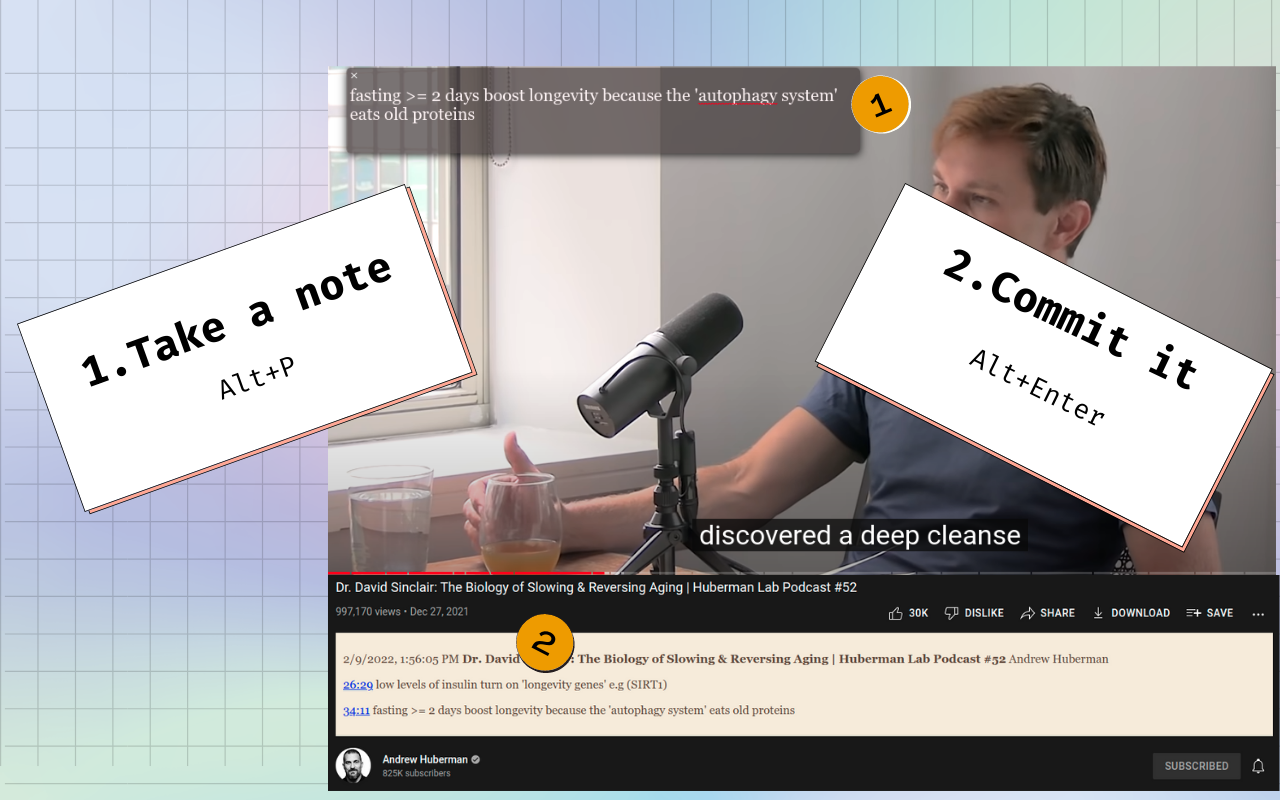





Press Alt+P, the video will stop playing, a prompt will show up, write your note and then press Alt+Enter. Your timestamped notes will appear at the bottom of the video. You can also press Alt+U to take notes without pausing the video. Hit the Shift key with the previous commands to take a snapshot!
Once you finish, press Ctrl+K to focus on the deck, then Ctrl+A, Ctrl+C to select everything and copy it, to paste it into your favorite note-taker.
Tags: google user scripts youtube