Mouse & Video v2.7
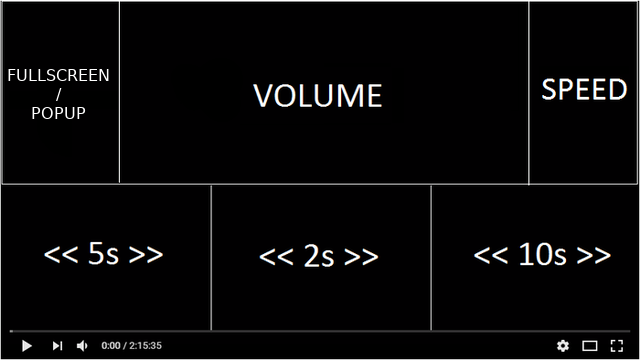
The video player will be divided like in the image above. These divisions are hidden. Scroll up or down on these areas to control the player.
- You can change the brightness by holding the 'Shift' key and scrolling up or down anywhere within the video player.
- To reset the playback speed, quickly scroll up and down or vice versa in the 'SPEED' area.
To be able to switch the video to fullscreen you have to follow the steps below:
Type 'about:config' in the address bar.
Click 'I accept the risk'
Type 'full-screen-api.allow-trusted-requests-only' and change its value to false
How to use the popup feature:
When the video is not in fullscreen mode, scrolling down on the "Fullscreen/Popup" area will move the video to a popup window. In the popup, scrolling up on that same area (* Note: It's not possible to switch to fullscreen when in the popup.) will close the popup and activate the video's tab, while scrolling down will also close the popup but not change the tab you're currently browsing.
Shortcut for the popup:
Scroll down + Scroll up + Scroll down quickly anywhere on the page you're browsing to move a video to the popup if there's only one playing. In case there's more than one video playing in different tabs, a box will appear at the bottom of the page so that you choose one to move to the popup by clicking on it's corresponding image. There are a few pages where this shortcut will not work like in Firefox's New Tab, preferences page and mozilla.org pages.
Click the icon on the address bar to enable/disable the extension.
It only supports HTML5 players.