Mangakawaii chapter downloader v1.1.2
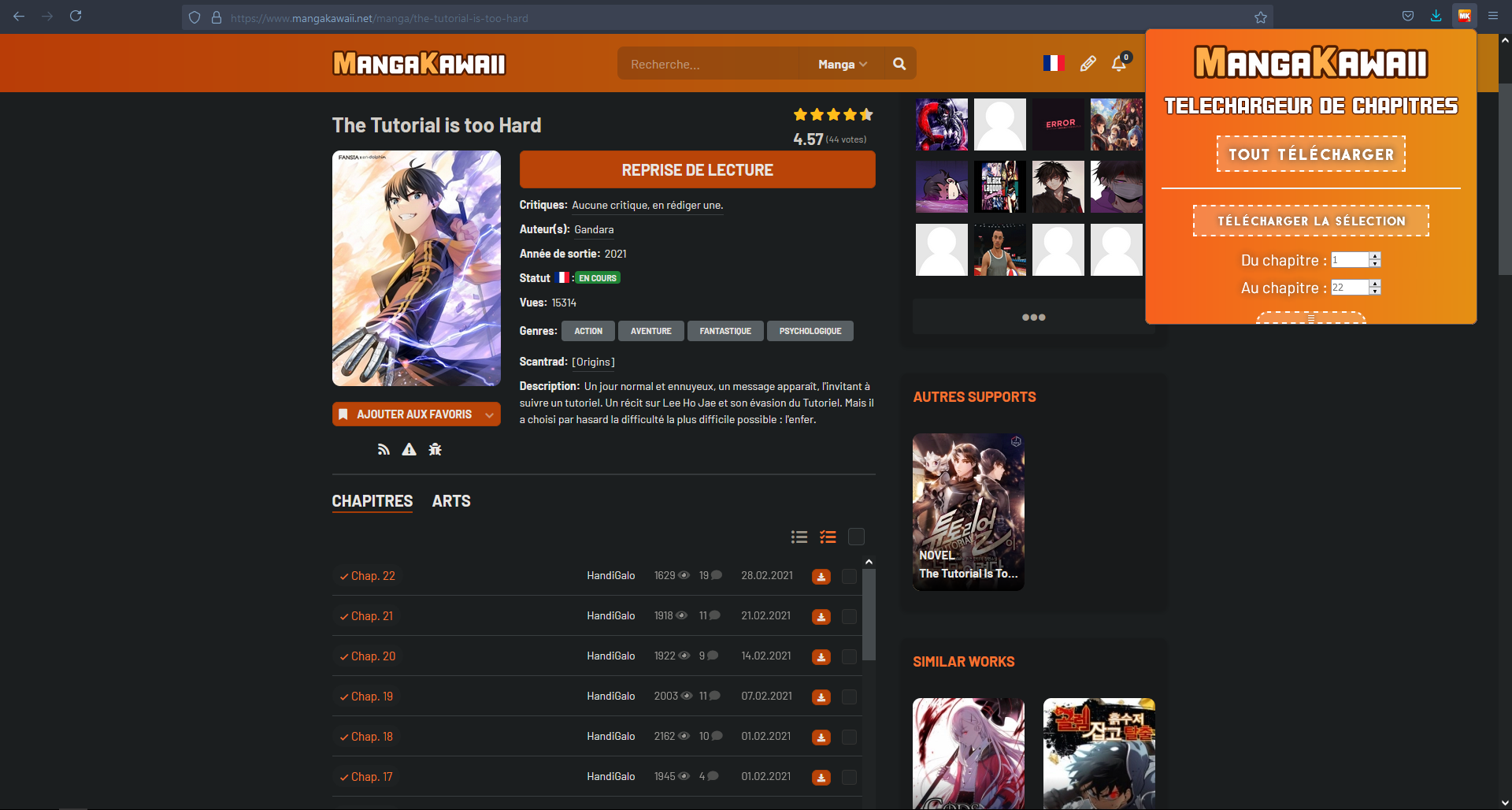


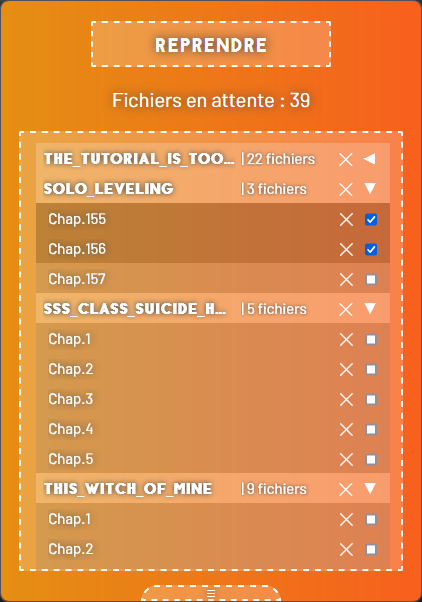
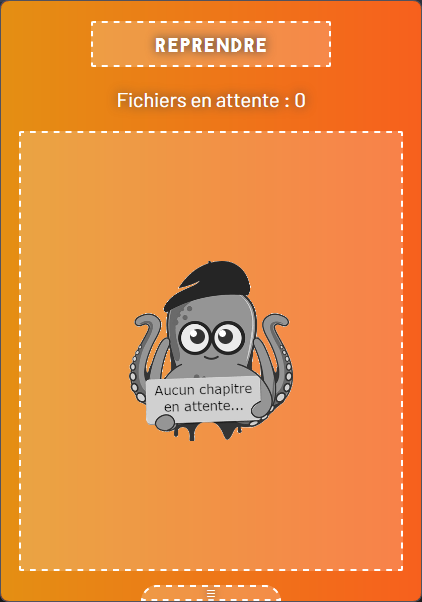
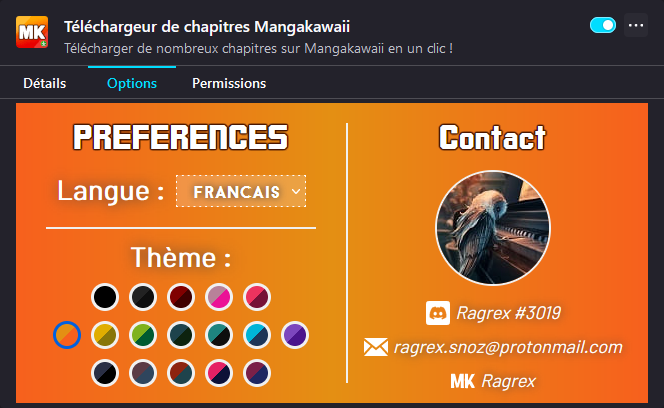
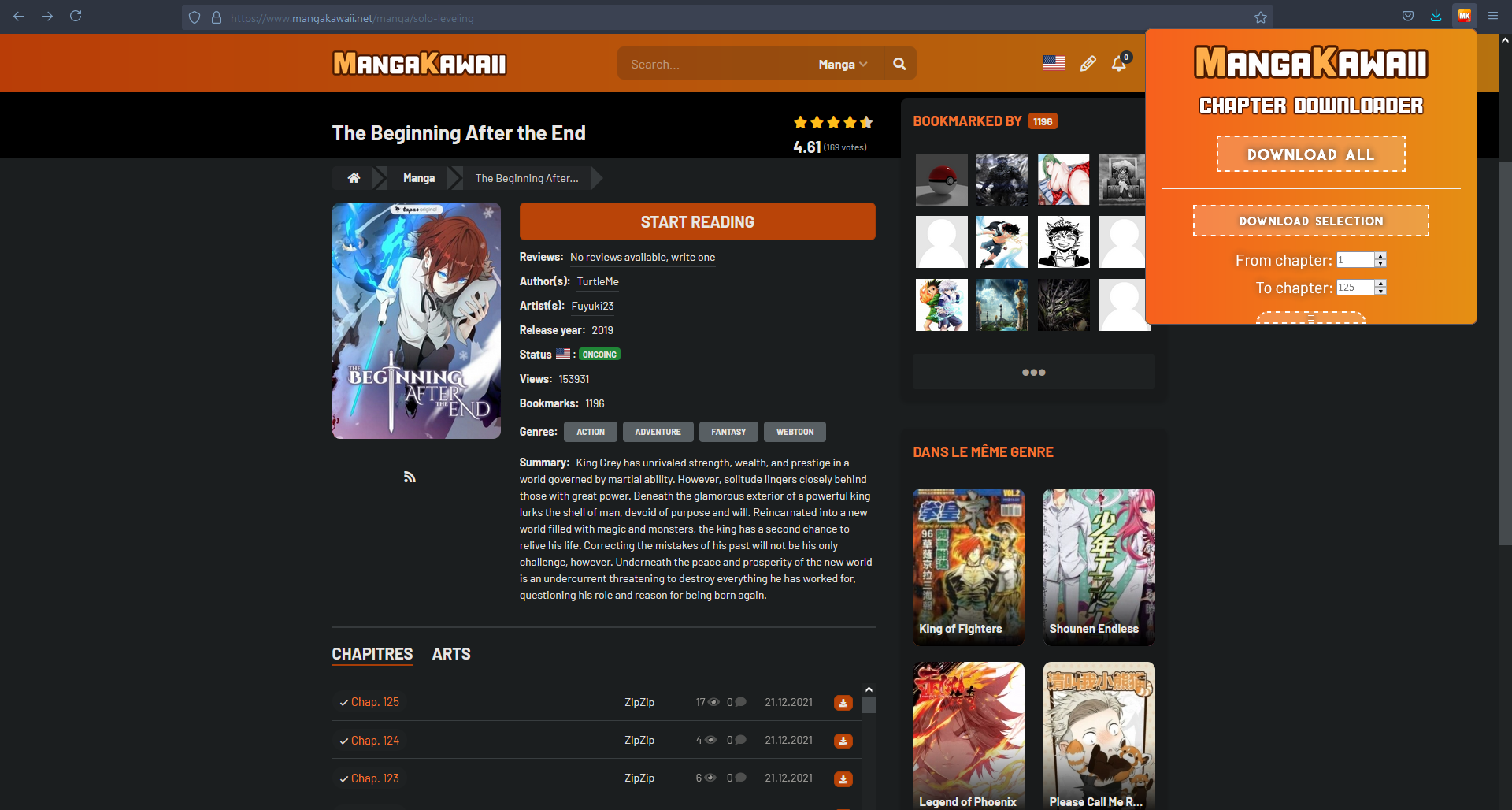
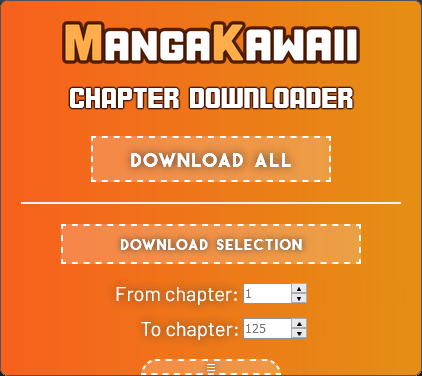
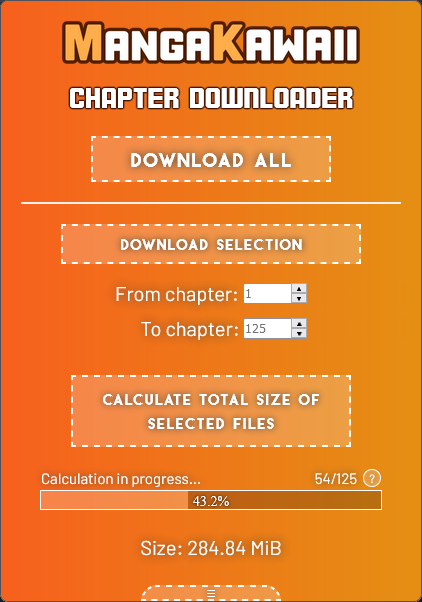
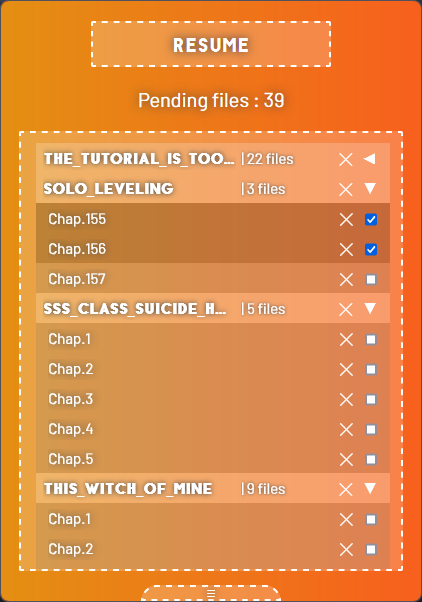
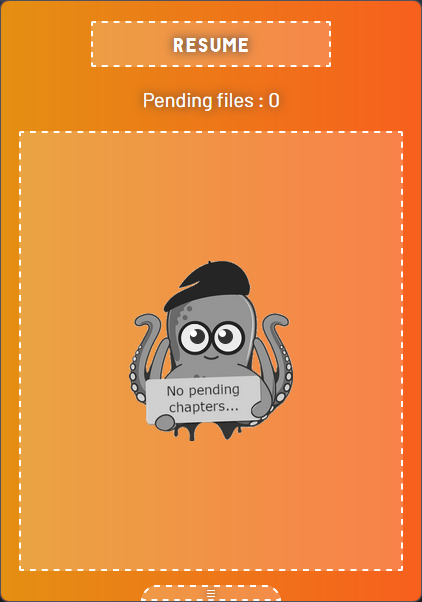
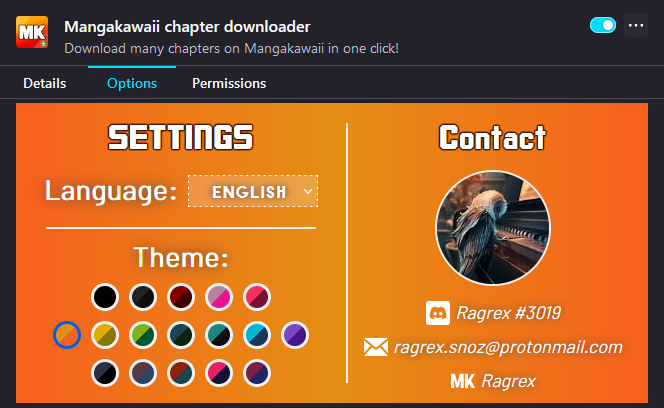
This add-on allows you to easily and quickly download all the chapters of a work or a selection on Mangakawaii.
IMPORTANT
This extension is not the official extension of Mangakawaii. If you encounter any problem, please contact me directly by email, Discord or private message on the site.
Find my contact information from the extension settings page accessible from "about:addons" (control (⎈) + shift (⇧) + letter a (a)) > "Mangakawaii chapter downloader" > "Options".
USAGE
When you are on the page of a work, the extension icon in the upper right corner of the browser becomes colored, indicating that it is possible to download chapters.
Clicking on the extension icon will open a window with two download options:
- The "Download All" option allows you to download all available chapters..
- The "Download selection" option allows you to download only the chapters entered in the selection fields below the button.
Two other features are available:
- Download management, accessible by pressing the right arrow on the keyboard (→) and allows you to view and manage pending downloads.
- The calculation of the total size of the selected files, accessible in extended mode by pressing the down arrow on the keyboard (↓).
KEYBOARD NAVIGATION
General
In general, the directional arrows (←↑→↓) have the following functionality:
- ↑: switch to reduced mode.
- ↓: switch to extended mode.
- ←: go to the first section.
- →: go to the second section.
However, in the selection fields, the directional arrows (←↑→↓) already have the following functionality:
- ↑: select the next chapter.
- ↓: select the previous chapter.
- ←: move the cursor to the previous character.
- →: move the cursor to the next character.
Thus, to override this behavior and use the general functionality in the selection fields, simply use the combination of shift (⇧) + directional arrows (←↑→↓):
- ⇧ + ↑: switch to reduced mode.
- ⇧ + ↓: switch to extended mode.
- ⇧ + ←: go to the first section.
- ⇧ + →: go to the second section.
Note that outside of the selection fields, using the directional arrows (←↑→↓) alone or the shift (⇧) + directional arrows (←↑→↓) combination is the same.
Section 1
The enter key (⏎) adds the selection to the download queue, it is the equivalent of clicking on the "Download Selection" button.
The tab key (↹) is used to switch the focus between the selection field informing the first chapter and that informing the last chapter.
To lose focus, especially to be able to use the directional arrows (←↑→↓) directly, simply use the shift (⇧) + tab (↹) combination.
Section 2
The enter key (⏎) allows you to pause/resume downloads, it is the equivalent of clicking the "Pause/Resume" button.
The delete key (⌦) removes selected chapters (those with a check mark) from the download queue.
The combination control (⎈) + letter a (a) selects all chapters in the download queue.
The combination control (⎈) + shift (⇧) + letter a (a) unselects all chapters in the download queue.
When clicking on a box, the combination shift (⇧) + Click has similar behavior to this same combination in modern file explorers.
ADDITIONAL INFORMATION
No personal data is stored / used.