KiwiBox Visual Bookmarks v1.3resigned1

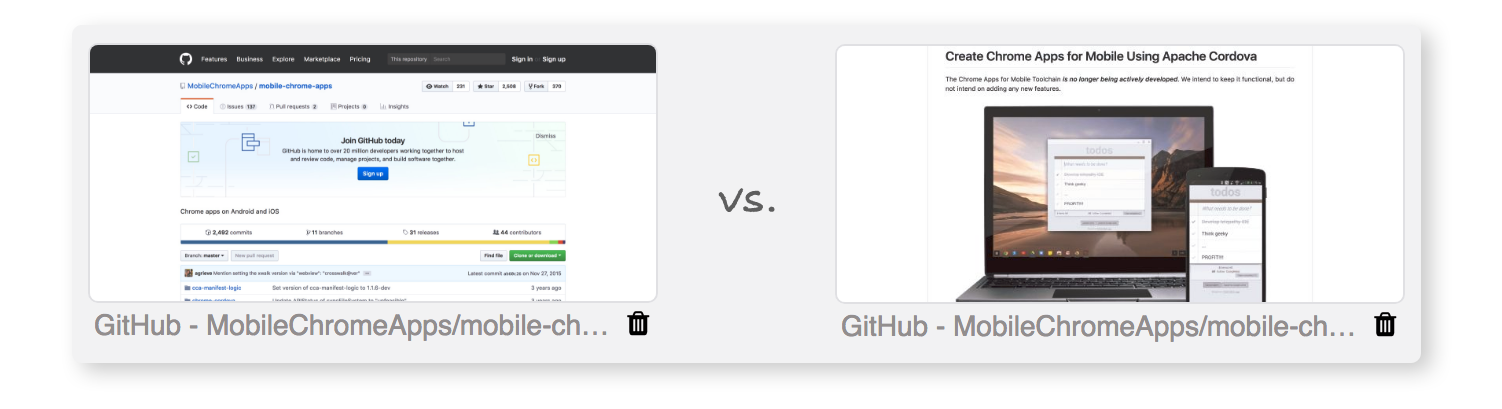
A Better Way to Cut Down on Browser Tabs
Do you have 40 tabs open? Do you hate bookmarking pages, but don’t want to lose the latest find? Box it with KiwiBox and find it in seconds later!
Often enough I find my self keeping tabs open just so I don’t lose a page I found a few days ago. Bookmarking the page properly is too much of a hassle. Who has time to properly name and categorize every page you might need in a few days? Plus then you also have to remember what you named the bookmark, and look for it later. That’s way too much cognitive load for a page you might need to use once or twice 2 days from now.
KiwiBox is the answer to this conundrum. Just hit Alt+K and the page is instantly added to the KiwiBox with it’s name and screenshot to help you remember it later. Don’t care about this page anymore, hit Alt+K again to delete it from KiwiBox! The KiwiBox icon turns green when the current page is in the KiwiBox and black if it’s not.
The best part, KiwiBox takes a screenshot of the current page as you see it right now. Say you found an interesting project on GitHub, but don’t have the time to read more about it right now. Rather than bookmarking it and hoping that you can remember later what it was called to find it in your bookmarks, or keeping the tab open for days, just KiwiBox it! But even better, you can scroll to the interesting part of the page, the part that will instantly remind you what the page was about, and KiwiBox it with that screenshot.
KiwiBox is also quick to use. It’s very light by being pure JS, with no libraries or frameworks, and it can be used entirely via keyboard. You can open the KiwiBox dialog by hitting Alt+Shift+K or by clicking the Kiwi icon in the toolbar. When you search for items in the KiwiBox, hitting enter will open the first result shown. Alt+K will save or delete the current page from the KiwiBox. It’s that simple. And let’s be honest, we need more simple things in our lives.
That’s about it. It’s free, fun, and will allow you to close all of those unnecessary tabs you have been keeping around for the last year because, you know, “just in case.”
So what are you waiting for, give it a try!